Snapchat, with its innovative features and AI integrations, provides a unique social media experience. However, some users may find the AI features intrusive or unnecessary. If you’re wondering how to get rid of AI on Snapchat, this guide is for you. We’ll delve into the steps to disable or manage AI features on Snapchat, ensuring your experience remains enjoyable and tailored to your preferences.
Key Takeaways
- Understanding Snapchat’s AI features and their impact on user experience.
- Step-by-step guide to disabling or managing AI on Snapchat.
- Tips for maintaining privacy and control over your Snapchat account.
Understanding Snapchat’s AI Features
Snapchat incorporates various AI-driven features designed to enhance user interaction and engagement. These include:
- Snap Map: Uses AI to display your friends’ locations in real-time.
- Filters and Lenses: AI-powered filters that adapt to your facial expressions and surroundings.
- Discover: Personalized content recommendations based on your activity and preferences.
- Chatbots: AI-driven chatbots that interact with users for various purposes, such as customer service or entertainment.
Why You Might Want to Disable AI on Snapchat
While AI features can be fun and engaging, there are several reasons why you might want to disable them:
- Privacy Concerns: AI features can collect and analyze a significant amount of personal data.
- Battery Drain: AI processes can consume more battery power, reducing your device’s battery life.
- Performance Issues: AI features can slow down the app or your device, especially on older models.
- Personal Preference: Some users simply prefer a more straightforward, AI-free experience.
How to Get Rid of My AI on Snapchat
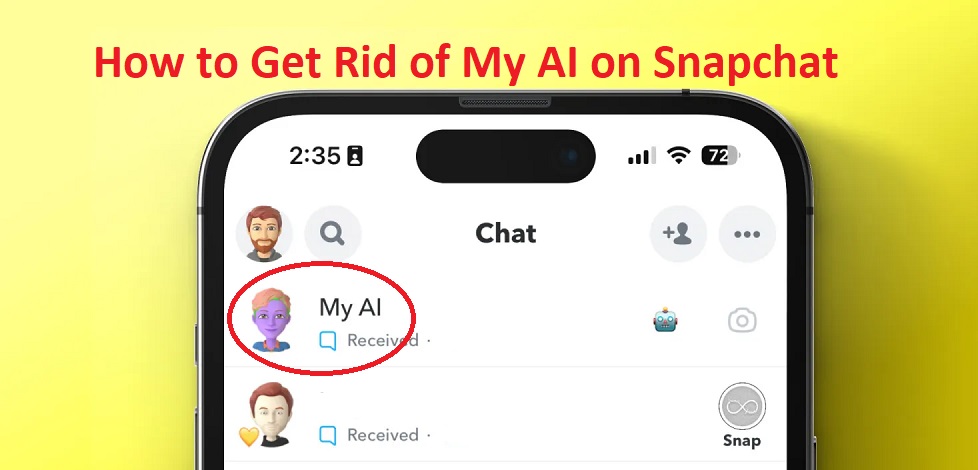
1. Disable Snap Map
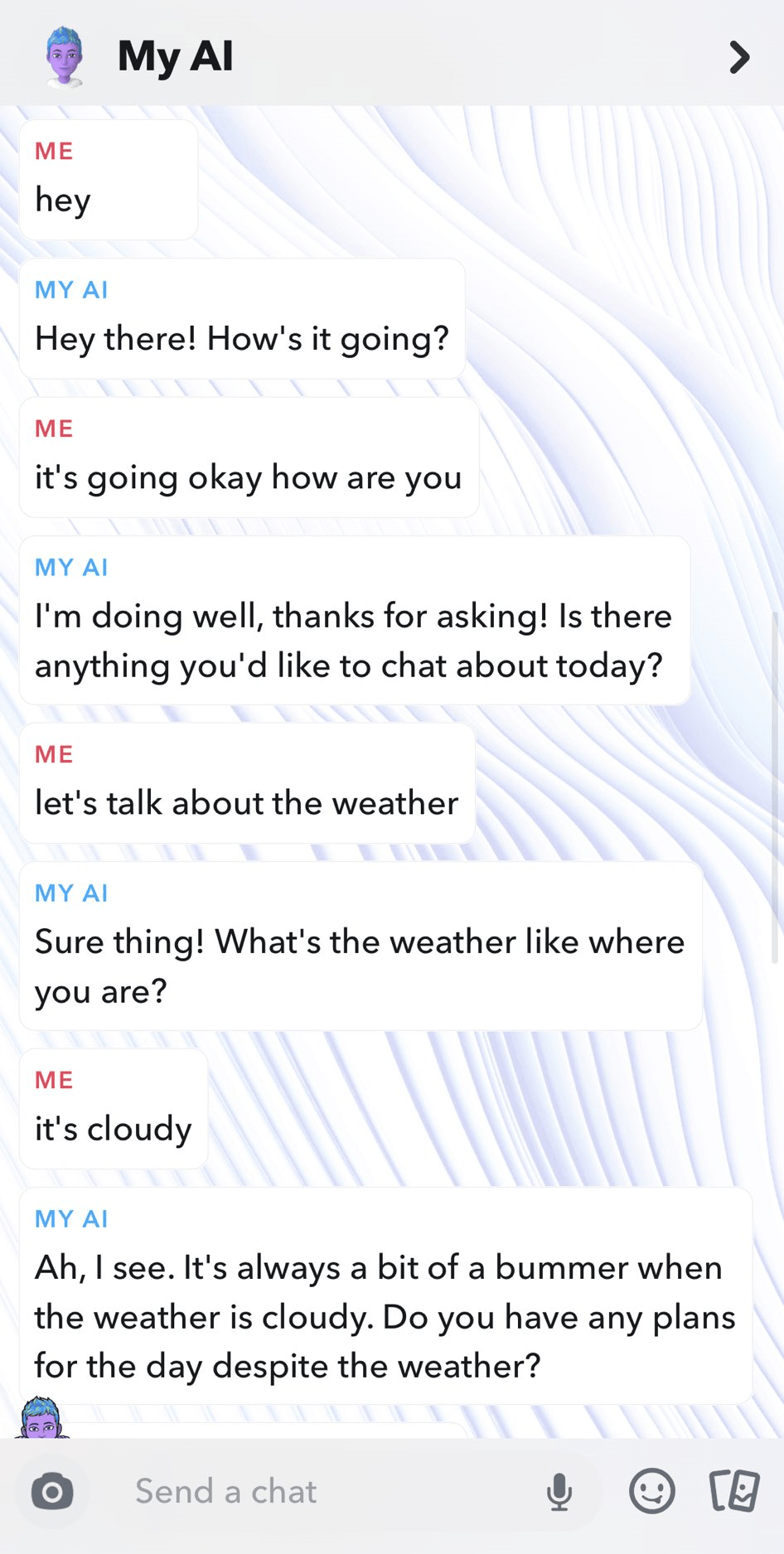
Snap Map is a feature that shows the real-time location of your friends. To disable it:
- Open Snapchat and go to the camera screen.
- Pinch the screen to open Snap Map.
- Tap the gear icon in the top right corner.
- Toggle on “Ghost Mode” to hide your location from others.
2. Turn Off Personalized Filters and Lenses
To disable AI-powered filters and lenses:
- Open Snapchat and go to your profile by tapping your Bitmoji or profile icon in the top left corner.
- Tap the gear icon in the top right corner to open Settings.
- Scroll down and select “Manage” under the “Additional Services” section.
- Toggle off “Filters & Lenses” to disable personalized filters and lenses.
3. Manage Discover Content
To control the content recommendations you receive in the Discover section:
- Open Snapchat and swipe right to access the Discover page.
- Tap and hold on a story or content you want to manage.
- Select “See Less Like This” to reduce similar content recommendations.
- Repeat this process for other content you wish to manage.
4. Opt-Out of AI Chatbots
To disable or limit interactions with AI chatbots:
- Open Snapchat and go to the chat screen by swiping right from the camera screen.
- Tap and hold on the chatbot conversation you want to manage.
- Select “Delete Chat” to remove the conversation.
- To prevent future interactions, avoid initiating chats with AI-driven accounts.
Additional Tips for Maintaining Privacy on Snapchat
1. Review App Permissions
Ensure that Snapchat only has access to the necessary permissions:
- Go to your device’s settings.
- Select “Apps” or “Applications” and find Snapchat.
- Review and adjust the permissions to limit access to your location, camera, microphone, and contacts.
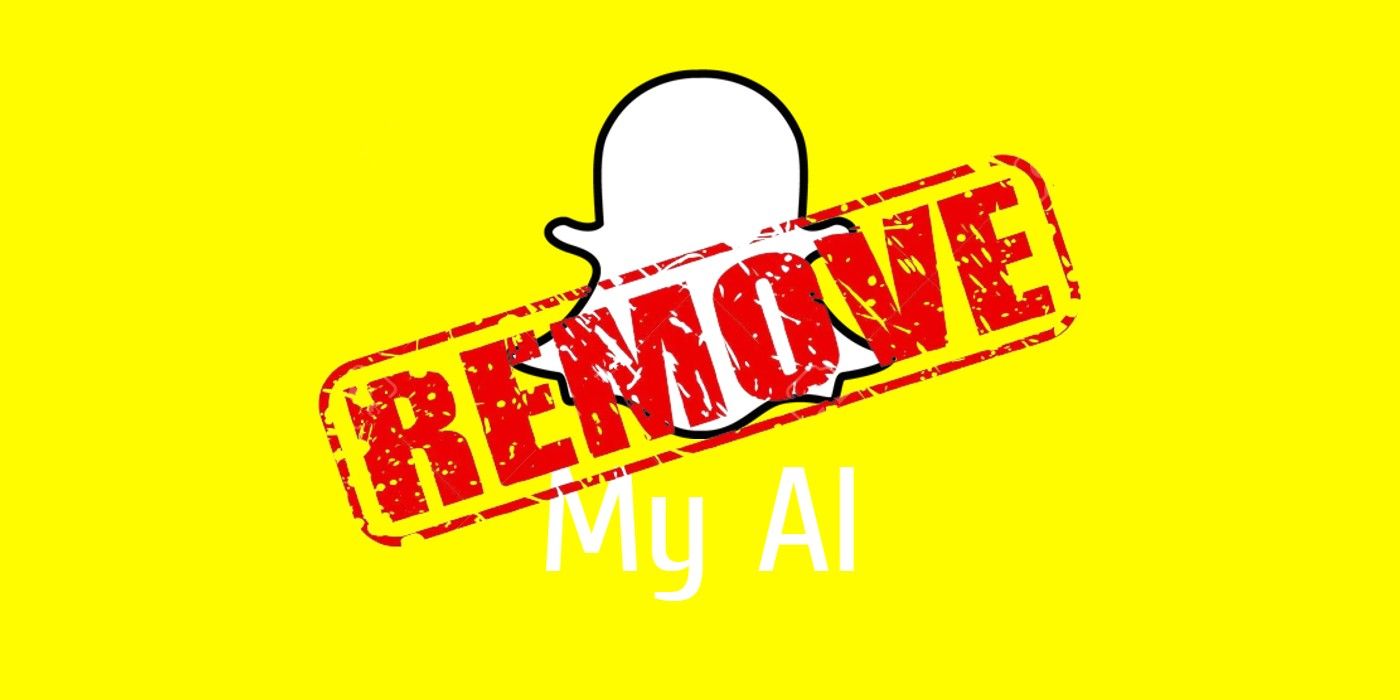
2. Regularly Update Your Privacy Settings
Snapchat frequently updates its privacy settings and features. Regularly review and adjust your settings to maintain control over your account:
- Open Snapchat and go to your profile.
- Tap the gear icon to access Settings.
- Navigate to the “Privacy” section and review each setting, such as “Contact Me,” “View My Story,” and “See My Location.”
- Adjust these settings according to your preferences.
3. Be Mindful of What You Share
Even with AI features disabled, it’s important to be cautious about the information you share on Snapchat:
- Avoid sharing sensitive personal information in snaps or chats.
- Be selective about the friends and contacts you add on the platform.
- Regularly review your friends list and remove any contacts you no longer wish to interact with.
Understanding how to get rid of AI on Snapchat allows you to tailor your experience to your preferences. Whether you’re concerned about privacy, battery life, or simply prefer a more straightforward app experience, following the steps outlined in this guide will help you manage and disable AI features on Snapchat effectively. By taking control of your settings and being mindful of what you share, you can enjoy a more personalized and secure Snapchat experience.
Remember, social media platforms are constantly evolving, so it’s essential to stay informed about new features and updates to maintain control over your online presence.




